Determine Amount of Secured / Priority Claims (Rule 3012)
Last Updated: December 1, 2017
12/01/2017 - Updated to change the title and steps for revised Bk Rules, effective December 1, 2017
03/15/13-added step 8
07/20/12-created
Background:
The revised Bankruptcy Rules, effective December 1, 2017, modified Bankruptcy Rule 3012 to provide for a party in interest to seek a determination of the amount of a secured claim and the amount of a claim entitled to priority.
This event was formerly titled, Motion to Determine Value of Claim Secured by Lien.
Important! If a claim has been filed, please select that claim from the list that appears. If a claim has not been filed, please bypass the claims screen.
Rule 3012 Determining the Amount of Secured / Priority Claims
Reminder
A request to determine the amount of secured claim may be made by a motion, claim objection or in a plan filed in a chapter 12 or chapter 13 case.
A request to determine the amount of a claim entitled to priority may be made only by motion after a claim is filed or in a claim objection
|
|
Step by Step Instructions:
-
Select Bankruptcy from the main menu
-
Select Motions/Applications
-
Enter case number and click Next
-
Select Determine Amount of Secured / Priority Claim (Rule 3012) from pick list and click Next
-
Select the Party you represent from the party pick list or Add/Create a new party if your party does not appear in the pick list.
-
Click Next
Click Here if the Attorney / Party Association displays.
-
The PDF Document selection screen will display.
Upload the document you are filing:
- Click the Browse button and navigate to locate the appropriate document/file
- View File to verify the correct file is being selected
- Click the Open button and the filename will appear in the Browse window
- Click Next
-
An
 Alert will display:
Alert will display:
ALERT: Please select the appropriate claim on the following screen. If a claim has NOT been filed, do NOT make any selection on the next screen.
Click Next
-
The Claims Selection Screen will display
- Select the claim applicable to your filing or if a claim has not been filed,
- Click Next
-
The Determination screen will display.
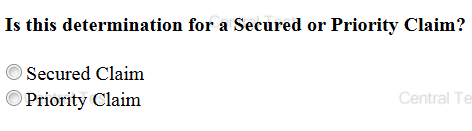
- Select a radio button
- Click Next
-
If Secured was checked, the following screen will appear:
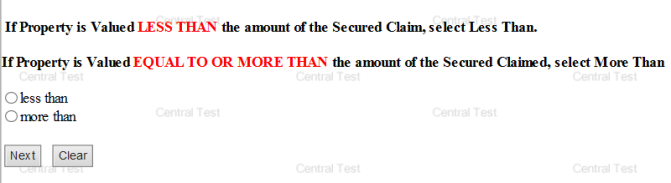
- Select the appropriate radio box
- Click Next
-
The Hearing Date Screen will display.
Complete the applicable Hearing Information:
- Enter a Hearing Date
- Enter a Hearing Time
- Select Location from Location pick list.
- Click Next
-
A blank screen will appear, click Next
-
The Modify Text screen will display.
If applicable, you may make a selection from the prefix dropdown box.
Click Next. -
The Final Text screen will display. This is your final opportunity to modify the entry before submitting the filing.
- Verify the accuracy of the docket text.
- Click Next to complete the filing
Examples:


The Notice of Electronic Filling will display. It serves as verification that the filing has been sent electronically to the court.
Copies of this notice and the document filed are emailed to all participants who receive electronic notification in the case. You have a period of 15 days for a one time free look at the document filed.

